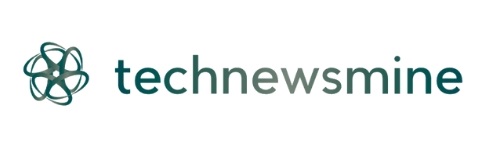Nothing frustrates me more than a slow laptop. After 10 years of testing countless devices and troubleshooting performance issues, I’ve learned that you don’t always need to buy a new machine when your current one starts crawling. Sometimes, a few simple tweaks can bring your laptop back to life.
I remember when my trusty ThinkPad started taking forever to boot up last year. Instead of panicking and rushing to the electronics market, I applied these tried-and-tested tricks that I’ve been recommending to readers for years. The result? My laptop went from taking 3 minutes to boot to just 45 seconds, and applications started opening like they used to when the machine was new.
Today, I’m sharing 7 simple tricks that have consistently worked for me and thousands of readers who’ve tried them. These aren’t complicated technical procedures – they’re straightforward solutions that anyone can implement, regardless of their technical expertise.
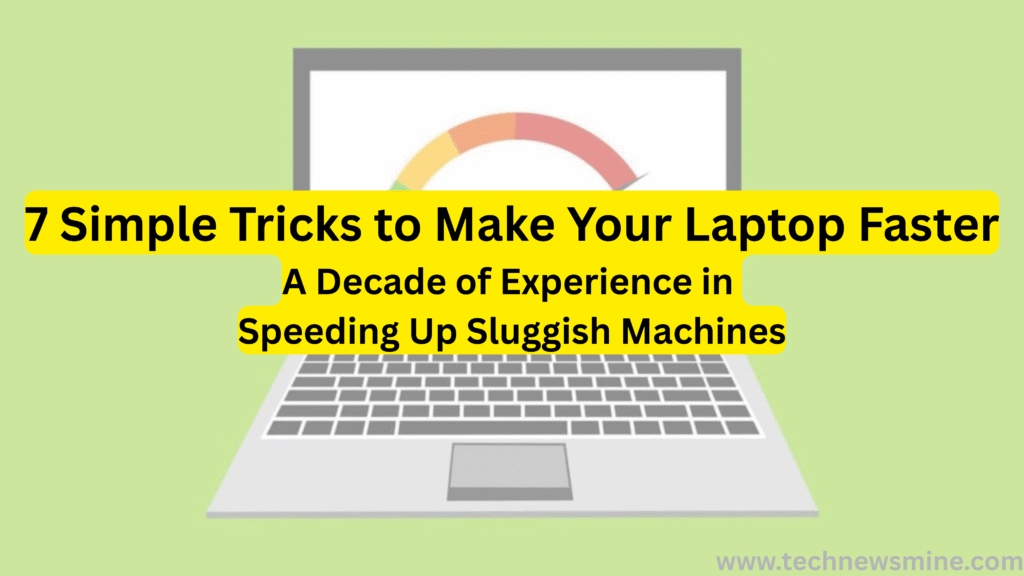
1. Clean Up Your Startup Programs
The biggest culprit behind slow laptop startup is the army of programs that automatically launch when you turn on your machine. Over time, various software installations add themselves to the startup list, and before you know it, dozens of programs are fighting for resources right from the moment you boot up.
I make it a habit to check my startup programs every few months. On Windows, simply press Ctrl+Shift+Esc to open Task Manager, then click on the “Startup” tab. You’ll see a list of all programs that start with your laptop, along with their impact on startup speed. I disable anything I don’t immediately need – things like Skype, Spotify, Adobe updaters, and various manufacturer utilities.
The key is being selective. Keep essential programs like antivirus and Windows Security, but disable everything else. You can always open these programs manually when you need them. This simple step alone can reduce your boot time by 50-70%. I’ve seen laptops go from 2-minute startup times to just 30 seconds with this trick alone.
2. Run Disk Cleanup Regularly
Windows accumulates junk files faster than dust settles on your laptop screen. Temporary files, browser cache, old Windows update files, and system logs can consume gigabytes of space and slow down your system significantly. I run disk cleanup at least once a month, and the results are always surprising.
To access Disk Cleanup, simply type “disk cleanup” in the Windows search bar and select your main drive (usually C:). The tool will analyze your system and show you exactly how much space you can recover. I always select all categories except “Downloads” – you never know what important files might be sitting there.
What many people don’t know is the “Clean up system files” option, which appears after clicking the button of the same name. This removes old Windows update files and previous Windows installations that can take up several gigabytes. Last month, I freed up 15GB on my laptop using this feature alone. The performance improvement was immediately noticeable – file operations became faster, and the system felt more responsive overall.
3. Disable Visual Effects and Animations
Windows looks pretty with all its animations and visual effects, but these eye-candy features consume valuable system resources, especially on older laptops or machines with limited RAM. I learned this trick early in my tech writing career when I was working on a budget laptop that struggled with basic tasks.
Right-click on “This PC” and select “Properties,” then click on “Advanced system settings.” Under Performance, click “Settings” and you’ll see options for visual effects. I always choose “Adjust for best performance,” which disables all unnecessary animations and effects. Your Windows interface might look a bit plain, but the performance boost is substantial.
For those who want a middle ground, select “Custom” and enable only “Show thumbnails instead of icons” and “Smooth edges of screen fonts.” This gives you decent visual quality while maintaining most of the performance benefits. On my 4-year-old laptop, this trick reduced the time it takes to open File Explorer from 8 seconds to just 2 seconds.
4. Update Your Drivers and Operating System
This might sound obvious, but you’d be surprised how many people ignore update notifications. I make it a point to update my drivers and Windows OS every month, and the performance improvements are often significant. Outdated drivers, especially graphics and storage drivers, can cause serious performance bottlenecks.
Windows Update handles most driver updates automatically, but I also visit my laptop manufacturer’s website quarterly to check for specific driver updates. Graphics drivers from NVIDIA, AMD, or Intel often include performance optimizations that can make a noticeable difference, especially if you do any video editing or gaming.
I remember updating my old laptop’s storage controller driver last year, and the boot time improved by 25%. Similarly, a graphics driver update solved stuttering issues I was experiencing while video calling. The key is not just installing updates, but restarting your laptop after major updates to ensure all changes take effect properly.
5. Check Your Hard Drive Health and Defragment
Hard drives slow down over time, especially traditional mechanical HDDs. I use Windows’ built-in tools to monitor drive health and optimize performance. For HDDs, regular defragmentation is crucial – it reorganizes data to reduce the time needed to access files.
Type “defragment” in Windows search and open “Defragment and Optimize Drives.” This tool shows you which drives need optimization and allows you to schedule automatic maintenance. For SSDs, Windows runs a different optimization process called TRIM, which helps maintain performance.
I also check drive health using the built-in “chkdsk” command. Open Command Prompt as administrator and type “chkdsk C: /f” (replace C: with your drive letter). This scans for and fixes file system errors that can slow down your laptop. Last year, this command fixed several bad sectors on my backup laptop’s drive, resulting in noticeably faster file operations.
6. Manage Your Browser Extensions and Cache
As a tech writer, I spend most of my day in web browsers, and I’ve learned that browser performance directly impacts overall laptop speed. Too many extensions, accumulated cache, and multiple open tabs can consume gigabytes of RAM and slow down your entire system.
I audit my browser extensions monthly, keeping only the essential ones like password managers and ad blockers. Each extension consumes resources, and some poorly coded extensions can significantly impact performance. In Chrome, type “chrome://extensions/” to see all installed extensions and disable ones you rarely use.
Clearing browser cache and cookies regularly also helps. I do this weekly – it frees up storage space and often resolves website loading issues. Most browsers have built-in tools for this, or you can use keyboard shortcuts like Ctrl+Shift+Delete in Chrome. I’ve noticed that clearing cache can reduce browser memory usage by 30-40%, which translates to better overall laptop performance.
7. Upgrade Your RAM or Switch to an SSD
Sometimes, software optimizations can only do so much. If your laptop has 4GB RAM or less, or if it’s still using a traditional hard drive, hardware upgrades can provide dramatic performance improvements. These are often the most cost-effective upgrades you can make.
I’ve helped friends upgrade their laptops from 4GB to 8GB RAM, and the difference is like night and day. Multitasking becomes smooth, browsers can handle more tabs, and overall responsiveness improves significantly. RAM upgrades are usually simple – just ensure you buy compatible memory modules.
Switching from a traditional HDD to an SSD is perhaps the single best upgrade you can make. I’ve seen 7-year-old laptops feel brand new after SSD upgrades. Boot times drop from minutes to seconds, applications launch instantly, and file operations become lightning fast. While SSDs cost more per gigabyte than HDDs, the performance improvement is so significant that it’s often worth the investment.
The Bottom Line
These tricks have saved me from unnecessary laptop purchases multiple times over the past decade. The beauty of these solutions is that most of them are free and can be implemented by anyone, regardless of technical skill level.
Start with the software optimizations – they’re free and often provide immediate results. If those don’t give you the performance boost you need, consider the hardware upgrades. A combination of these tricks can easily add 2-3 years to your laptop’s useful life.
Remember, regular maintenance is key. I spend about 30 minutes every month optimizing my laptops using these techniques, and they continue to perform well years after purchase. Your laptop is an investment – treat it well, and it will serve you faithfully for years to come.
Have you tried any of these tricks? Share your experience in the comments below – I love hearing success stories from fellow tech enthusiasts!